Sell HP680 Flash Deal
Detail Description:
Get the most from your HP printer—and your ink. Print all the high-quality photos and documents you need, using Original HP ink cartridges that help ensure your HP printer delivers the consistent results you expect.
Easily complete your projects. Accurate alerts can help ensure you don’t run out of ink at the wrong time. Print clear crisp documents with Original HP ink cartridges—designed to deliver crisp, sharp text. Print engaging color documents throughout the life of your tri-color cartridge with Active Ink Balancing.
Usage Instructions:
1. Open the ink tray in the center of your printer. If you have an HP Deskjet printer you will have a top lid for scanning documents. Underneath that center lid is a components and ink tray which is above your output tray. Open your ink tray.
Make sure that your printer is plugged in and turned on. In order for the ink compartments to slide into view, your printer must be powered on.
The ink cartridges will slide into view in the center of your printer.
In some HP printers, such as the HP All-in-One printers, there is a top lid which you lift up to access the ink cartridges
2. Pop the existing ink cartridges out of the printer. If there are already ink cartridges in your printer, you will have to remove these old ones.
Press down on the ink cartridge you want to remove. This is will dislodge it from the ink holder.
Once you hear the click and see the existing ink cartridge popped out, pull it the rest of the way out.
Some HP printers have individual cartridges for each color. If you have one of these printers, the process is the same. Just pop out each individual cartridge you need to replace.
3. Remove the new ink cartridge from the packaging. Your new ink cartridge will come in a white plastic package.
Tear open the packaging to reveal the new cartridge.
Your cartridge will either have a blue top or a black top unless you have individual cartridges for each color. The blue topped cartridge is your colored ink. The black topped cartridge is your black ink.
Remove the protective tab on the ink cartridge. This is a plastic film that covers the part of your cartridge that dispels the ink.
Try not to touch the copper-colored area of the cartridge or the ink nozzles. Touching this area can cause clogs, ink failure, or a disconnection if your fingerprints smudge the area.
4. Insert your new ink cartridges. Slide the new cartridge into the ink slot.
Insert your cartridge into the slot with the ink nozzles facing away from you.
Your ink cartridges will have two small plastic tabs on the top of your cartridge near the sticker that tells you the ink number. These tabs should be closer to you. Make sure the ink nozzle is facing away from you.
The color cartridge goes on the left side. The black cartridge on the right side.
5. Close the ink cartridge door. You should feel it click into place.
Once the door is closed properly you will hear the cartridges slide back into place.
Finished.
Storage Instruction:
Store the ink and ink cartridge in a clean, dry area with temperatures between 50F and 80F (10C-30C). If you store the ink in a cold environment, set them out and let them come to room temperature before use. Do not dismantle the ink cartridges. This could damage the print head

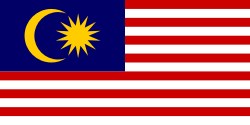
Powered by 
© 2007 - 2025 DagangHalal.com. All Rights Reserved. Developed and maintained by DagangAsia Network Holding Sdn. Bhd. (1344481-V)
This website is best viewed using Internet Explorer 11 or above, Mozilla Firefox and Chrome.